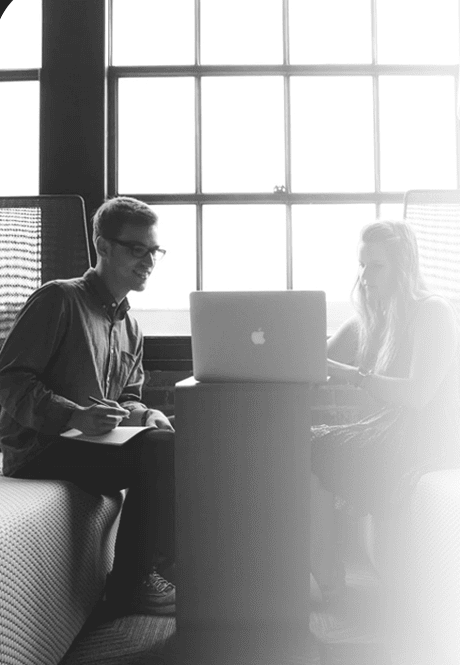How to Scrape Product Information from Google Shopping?

Outside sources can get a ton of information from Google and most of them can be quite beneficial if managed and presented properly for the desired outcome. This blog will show you how to scrape product information using Google Product Results API particularly Google’s product pages. Using Google shopping API, it becomes easier to scrape Google SERP results. Users want to use this API to scrape Google for product pricing, descriptions, titles, and reviews, as well as price comparisons with other online businesses and other product recommendations.
For this blog, we will utilize the “DeWalt DCD771C2” product throughout.
It is necessary to note that iWeb Scraping provides two APIs: Google Product Results API and Google Shopping Results API.
Google Shopping Results API vs Google Product Results API

Both these APIs will focus on scraping Google for data points related to purchasing or product data, however, each point serves a different purpose. The Google Shopping Results API is used to gather search results from Google Shopping queries. You can also filter results by sellers, cost, and other unique traits and criteria that are specific to a product's classification, depending on whether Google detects the characteristics or not. A few distinctive factors associated with the above-mentioned DeWalt drill include weight, battery features, chuck drill size, power types, and so on. Those specifications would alter depending on the type of goods you were looking for.
The Google Product Results API will assist in scraping the information resulting from the particular product’s unique Google information page. The user will be directed to the product page from every product box on the Google Shopping results page.
Google Product Pages


Any Google product page is the outcome of the Google Shopping platform, which provides each product with its unique identifying page with various identifying attributes. A good approach to think about a product page is as a landing page for that particular product. The product title, price, rating, reviews, description, specs, features, prices from other online stores, other items from that manufacturer, and similar products from manufacturers may all be found on a product page. A distinctive id number is assigned to each product mentioned.
When searching for a product, Google product pages can be accessed either by immediately going to that product's site or by clicking on a link from Google Shopping's search engine results. Begin by searching for "DeWalt DCD771C2" on Google's Shopping page. We're going to concentrate on the first item on the page. When you click on the title of a product, the result box expands to provide you more information about it. You'll notice two links towards the bottom — "Related Items" and "Reviews" — both of which will lead you to the product's distinct stand-alone page.

The scrape-able elements of the product pages are shown in this screenshot from our documentation. Here you can find a detailed breakdown of the site, a listing of all possible options, and an example about what the things look like when delivered in JSON format.

To search, we'll use our playground. The scraped information will be linked in HTML and JSON format by the playground. For those who are unfamiliar with our playground, it is a dashboard that allows you to quickly and easily use our APIs and their associated parameters. Go to the playground and ensure the search type is set to Google Product in the top left corner.

The Product ID (product id) search box is the next parameter to look at. This parameter is used to identify the product which will be queried, and it will only take the Google-assigned Product ID. This number appears immediately after product/ in the URL of that product's product page; in this case, it is 2478210754218635618.

After you've set all of the options, click the search button. You'll note that perhaps the API delivered two graphics on the page - HTML and JSON results. By pressing the “Export to Code” button in the far top-right corner, you can get to the websites that deliver these results. In eight different languages/environments, a drop-down box will offer you a link to the HTML and JSON URLs, as well as the code version of the query parameters.

You can also access the scraped data results by using the JSON or HTML URLs provided.
We hope you now have a good understanding of how to scrape data from Google Shopping. Contact iWeb Scraping if you have any questions regarding web scraping services, Google shopping scraping, or if you want to use our Google shopping scraper or Google shopping search API.